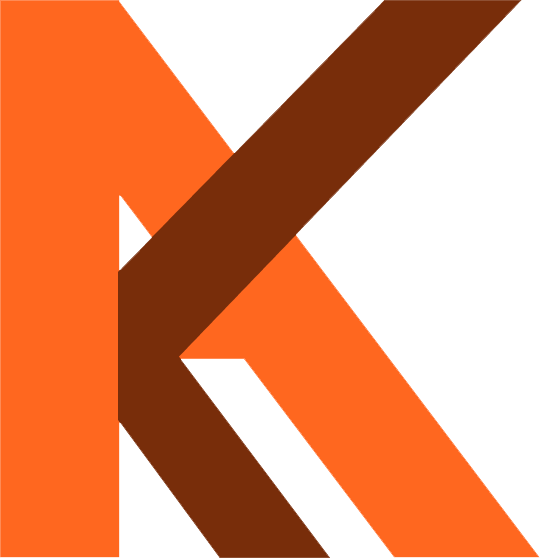What is XAMPP?
XAMPP stands for Cross-Platform, Apache, MySQL, PHP, and Perl. It’s a simple and lightweight solution that allows you to create a local web server for testing purposes. XAMPP is widely used by developers to run websites locally before making them live.
What is WordPress?
WordPress is an online, open-source website creation tool written in PHP. In simpler terms, it’s probably the easiest and most powerful blogging and website content management system (CMS) in existence today. Whether you’re creating a blog, portfolio, or business website, WordPress makes it easy to manage content.
Step-by-Step Guide to Install XAMPP and WordPress Locally
Step 1: Download and Install XAMPP
- Visit the official website: https://www.apachefriends.org/index.html.
- Click on “Download” to get the latest version of XAMPP for Windows.
- Run the downloaded installer and follow the installation steps.
- After installation, launch the XAMPP Control Panel.
- Click “Start” next to Apache and MySQL to start the server and database.
Step 2: Download and Prepare WordPress
- Go to the official WordPress website: https://wordpress.org/download.
- Download the latest version of WordPress.
- Extract the downloaded ZIP file.
- Move the extracted WordPress folder to the htdocs directory inside your XAMPP installation folder.
- The path should look like this:
C:\xampp\htdocs\wordpress(you can rename the folder to your desired site name).
- The path should look like this:
Step 3: Configure the WordPress Database
- Open your browser and go to http://localhost/phpmyadmin.
- Click on “New” to create a new database.
- Enter a name for your database (e.g.,
wordpress_db) and click “Create”. - Copy the database name for later use.
Step 4: Configure WordPress Settings
- Go to the WordPress folder you just moved to
htdocsand find the file namedwp-config-sample.php. - Rename it to
wp-config.php. - Open
wp-config.phpin a text editor (e.g., Notepad++ or VS Code). - Locate the following lines and update them: phpCopy
define('DB_NAME', 'wordpress_db'); // Replace with your database name define('DB_USER', 'root'); // Default username for XAMPP define('DB_PASSWORD', ''); // Leave empty as XAMPP's root has no password - Save the changes and close the file.
Step 5: Run the WordPress Installation
- Open your browser and go to http://localhost/wordpress (replace “wordpress” with your folder name if you renamed it).
- Choose your preferred language and click “Continue”.
- Fill in the required information:
- Site Title
- Username
- Password
- Your Email
- Click “Install WordPress”.
Step 6: Finalize the Setup
- After installation, you’ll see a success message.
- Click “Log In” to access your new WordPress site.
- Enter the username and password you just created.
🎉 Congratulations! Your WordPress site is now live locally on your PC.
Troubleshooting Tips:
- If you can’t access
localhost, make sure Apache and MySQL are running in the XAMPP Control Panel. - If MySQL fails to start, check if another service (like Skype) is using port 3306.
- Clear your browser cache if you encounter loading issues.