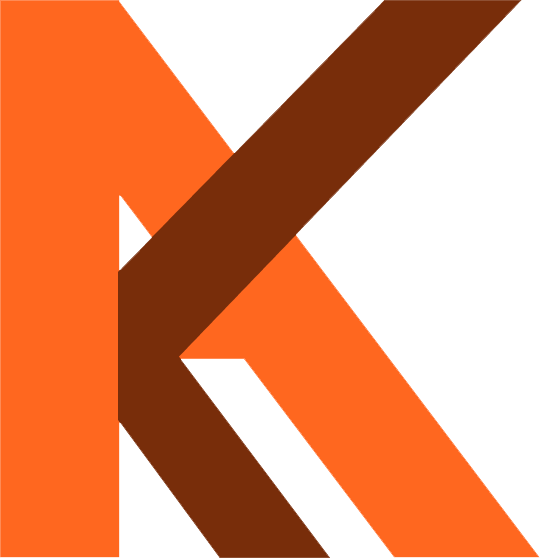Step 1
Download WordPress from https://wordpress.org/download.
Step 2
Extract files where you want to install WordPress like:
- On localhost – http://localhost/wordpress
Here WordPress is a folder inside the htdocs folder.
- On Server – https://yourdomain.com/
Here your WordPress is installing in the root folder on the server.
- On Server sub domain – https://yourdomain.com/blog
Here blog is a folder inside your root folder on the server.
Step 3
Create a database on your localhost (PHPMyAdmin) or on the server where you extract your folder.
On localhost there is default user is root and the password is blank.
On the Server, you need to create a User. View all instructions for creating a database on Cpanel.
After creating the database and user, copy all details on a notepad like a database name, user name, user password, and server URL.
Step 5
Open your domain on browser
- On localhost – http://localhost/wordpress
- On Server – https://yourdomain.com/
- On Server sub domain – https://yourdomain.com/blog/
and follow the instructions:
Step 5.1
Select language:
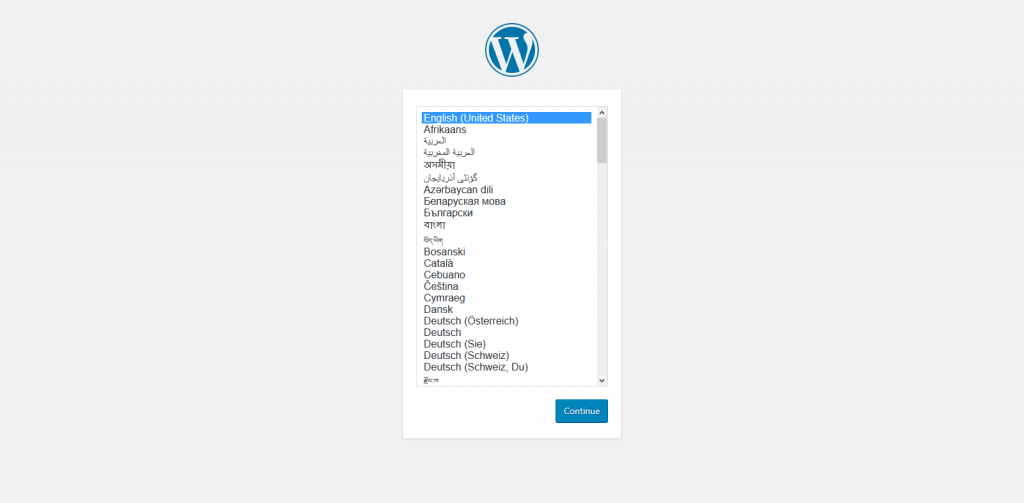
Step 5.2
Prepare all details we need to install WordPress as mention in the screenshot:
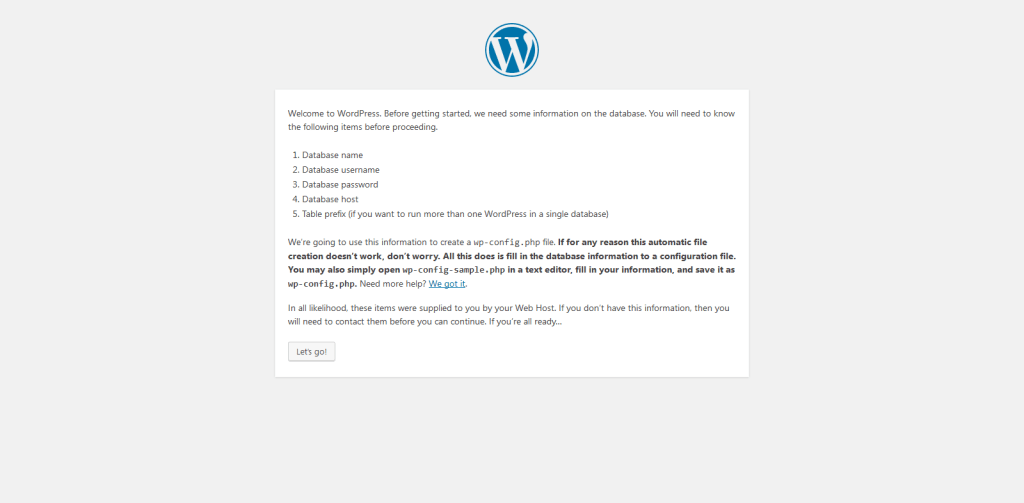
Step 5.3
Enter all details which ask, on local your Host is localhost and on the server, your host may be different or maybe localhost:
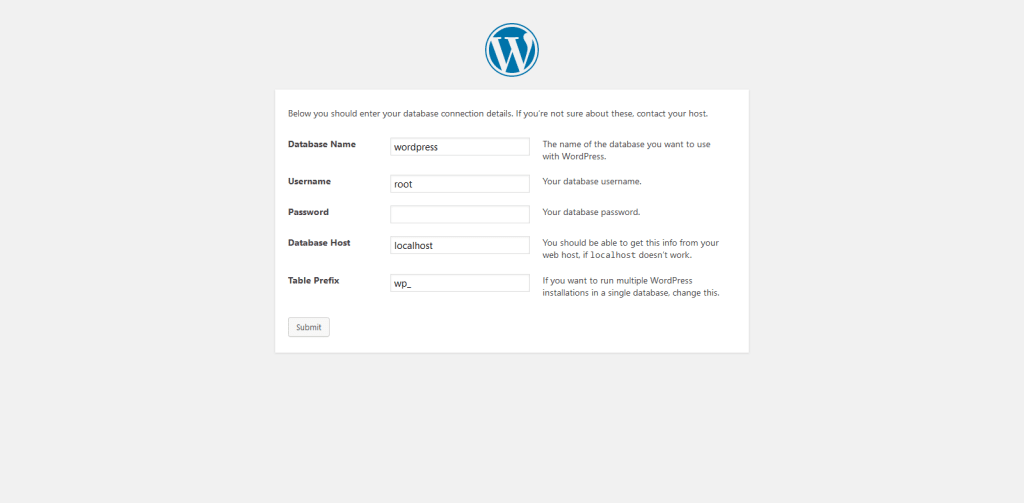
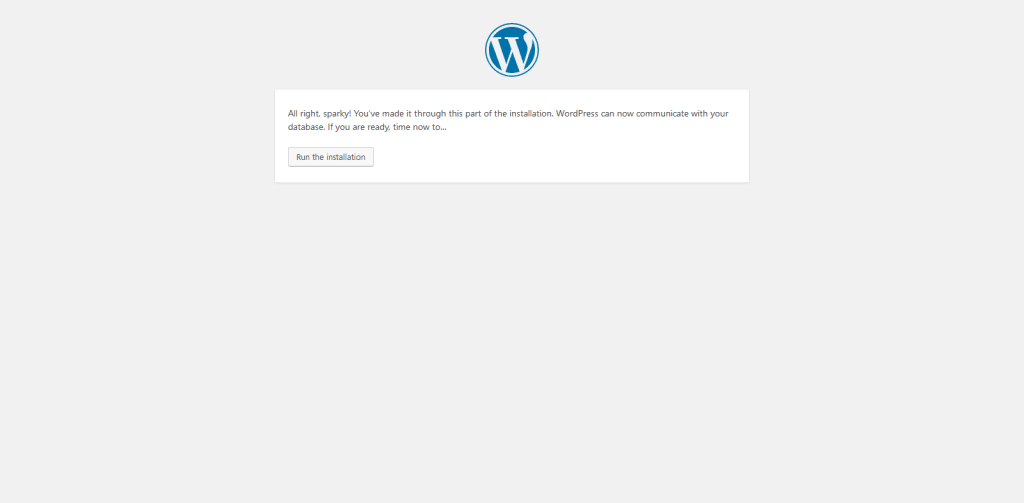
Step 5.4
Enter all details which ask, please enter valid Email so that if you forgot your password you can reset using email:

That’s all now your WordPress is installed and running you can log in and start customization.